Speaking of database administration, most database administrators prefer using the command line. It gives the user complete control over the database and all its functions. It's much faster and does not depend on your Internet speed. However, the command line is not easy to master and managing all your databases via it can be quite difficult if you are a novice in the area. This is why graphical interfaces were introduced - to help new users manage their databases without the need to learn complex commands.
The phpPgAdmin
phpPgAdmin is the PostgreSQL answer to the popular phpMyAdmin. Initially, phpPgAdmin was created as a PostgreSQL port of phpMyAdmin, but it quickly evolved as a separate project and now it has almost nothing to do with the phpMyAdmin. Nevertheless, the functionality it offers, as well as the graphic interface, are very similar. On the left side of the page are displayed the available databases which can be accessed via the web interface. On the right, the tables or the input fields of the different tools offered by phpPgAdmin are visualized. PostgreSQL database and user creation, and user privilege management, are among the basic actions that can be performed with phpPgAdmin.
Using the SQL command menu in phpPgAdmin
If you are used to managing databases via a command line interface, but at the same time you like your graphical interface, there is a way you can combine both. phpPgAdmin gives you the option to execute SQL commands from its graphical interface. More than that, you can upload ready-to-go SQL script files and execute them.
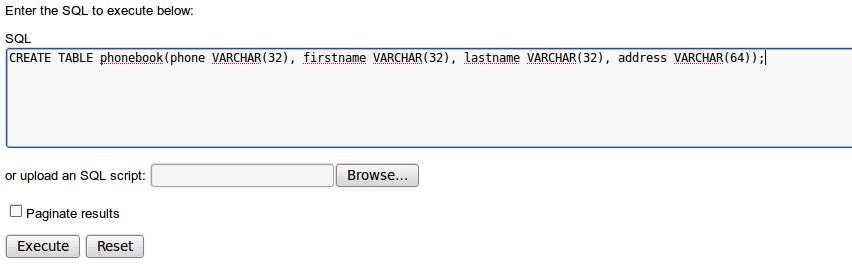
This way, you can easily perform repetitive complex SQL operations, without the need to write complex scripts to achieve this.
Using phpPgAdmin to create a table
With phpPgAdmin you can easily create a new PostgreSQL table via a simple, wizard-like process. You will have to specify the name of your table, and how many columns it should sport. Then, your next step is to name these columns and select the data type for them. And then, you can set an optional comment for your new table. It seems really simple and in reality, it is.
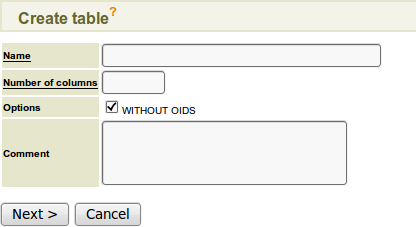
But phpPgAdmin allows you much more than that. Management of all the aspects connected with the administration of:
- Users and groups
- Databases
- Schemas
- Tables, indexes, constraints, triggers, rules, privileges, views, sequences and functions
- Advanced objects
- Reports
Easy data manipulation:
- Browse tables, views and reports
- Execute arbitrary SQL
- Select, insert, update and delete
Dump table data in a variety of formats:
- SQL
- COPY
- XML
- XHTML
- CSV
- Tabbed
- pg_dump
- Import SQL scripts, COPY data, XML, CSV and Tabbed
- Supports the Slony master-slave replication engine
- Excellent language support
phpPgAdmin and NTC Hosting
The phpPgAdmin tool is included in all our PostgreSQL optimized hosting plans. It will also be added in any of our regular web hosting plans, if an upgrade for PostgreSQL databases is purchased. It can be safely accessed from the web hosting control panel, in the PostgreSQL Databases menu.

The phpPgAdmin will be available to you, as soon as you create your first PostgreSQL database.