What is an FTP account?
An essential part of the website setup process is publishing it online, which includes uploading its files to a host server where the website is planned to be located. Since in most cases this includes the transfer of many files at a time, utilizing a dedicated FTP program is the quickest and easiest way to do that. In order for the users to be able to connect to the respective host server through an FTP client, they need to have rights to access that server. These authorization access rights are assigned to users by their hosting providers in the form of FTP accounts.
Each FTP account consists of unique username and password granting users access to the files of a given website on a certain FTP server. Simultaneously with the creation of an FTP account, a folder is created on the public_html level of the particular website, which allows any user knowing the account's details to upload and download files to and from that location. It is possible for multiple FTP accounts to be created for one website and multiple websites to be assigned to one and the same FTP login credentials.
How to create an FTP account on a Linux host
Creating a separate FTP account for every user on an FTP server is an important step toward improving the server's security. If you're running an FTP host on a Linux based machine, probably you are using the ProFTPd FTP software, which is one of the most popular and commonly used GPL-licensed products. It is easy to configure ProFTPd, because all the FTP server settings are contained only in the "/etc/proftpd.conf" file. The .conf file is very similar to .config, which makes the setup process even easier for the Apache-experienced users.
The process of creating an FTP user with ProFTPd on a Linux host is also a simple job. First off, you need to connect to the host using an SSH connection. Once logged on the server you need to execute a useradd command in the terminal. To better explain the 'useradd' command we will give you an example of how to create a user "ftp_user" on a Ubuntu server host, with ProFTPd previously installed (for more details on how to install an FTP server on a Linux host, please visit the FTP Host article).
An example of how to create an FTP account on Ubunutu
sudo useradd ftp_user -p ftp_password -d /home/FTP-shared -s /bin/falsesudo passwd ftp-user
How to set up an FTP account on a Windows server
In our FTP Host article we provided you with detailed tutorial on how to install an FTP Server on a Windows host. For our examples we've used the popular free open-source FileZilla Server application which is compatible with Windows XP, Vista, 2008 Server and the upcoming Windows 7. Once you install and configure your FTP server you need to create FTP accounts for your users. The account setup on the FileZilla Server is very easy. First off, you need to open the FileZilla Server interface by double-clicking on the server's tray icon, or by opening the "FileZilla Server Interface" shortcut in the start menu. Then you need to click on the FTP user accounts icon which will open the corresponding dialog window called 'Users'. In the user interface you will see 4 pages - General, Shared folders, Speed limits and IP Filter.
An example of the FileZilla Server Interface
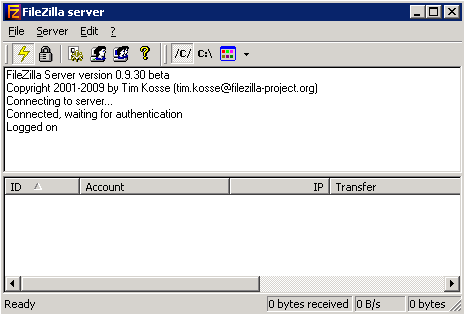
To create a new FTP account you need to use the 'users' section on the 'General' page. Click the Add button and add the account's username and in the Add user popup window you can add the user to a member’s group if you have pre-configured one. Then press the 'OK' button. Now your account is created. To assign a password to the account you need to check the Password checkbox on the 'General' page and type the desired password.
An example of how to add a user in FileZilla
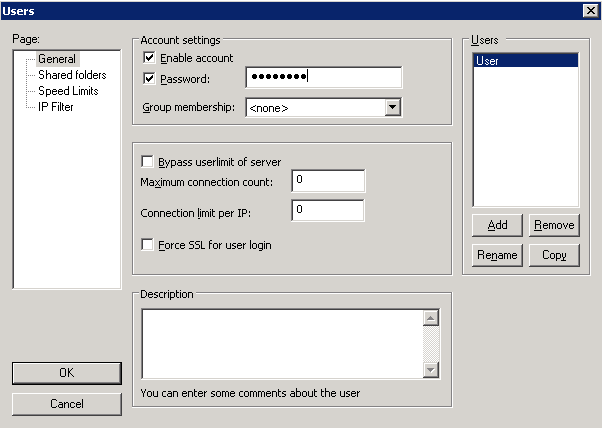
On the Shared Folders page you can specify which folders are shared by the user. Note that if the user's account is a member of a group, all the folders shared by this group will be accessible to the user as well.
The Speed Limit and the IP Filter pages give more advanced control over the FTP accounts on your server, by giving you the opportunity to set limitation to the upload and download speed per account. Also, you can filter the connections of every account by the IP address.
FTP account setup
When you purchase a web hosting plan you commonly use an FTP connection to upload your website files to the server. Although not the most secure one, the FTP is the most popular and proven method of uploading content on a web server. The main benefit of the FTP transfer in comparison to the web-based file managers is that the FTP connection allows you to upload a whole directory tree at once. Also, the FTP allows you to stop and then to resume the transfer. Even popular PHP applications like Joomla provide FTP upload options.
FTP accounts are usually generated manually by the user through a web-based FTP management interface provided by the host. With the web hosting services offered by NTC Hosting you get a default FTP account with your control panel username and password at sign-up and a usable, control panel-integrated FTP Manager from where you can create many independent FTP accounts and edit them at any time.
An example of NTC Hosting’s FTP Manager

You will be also presented with a list of all the accounts created as of this moment, the access path assigned to each of them and the FTP hosts that you can use in order to connect to the server.